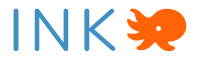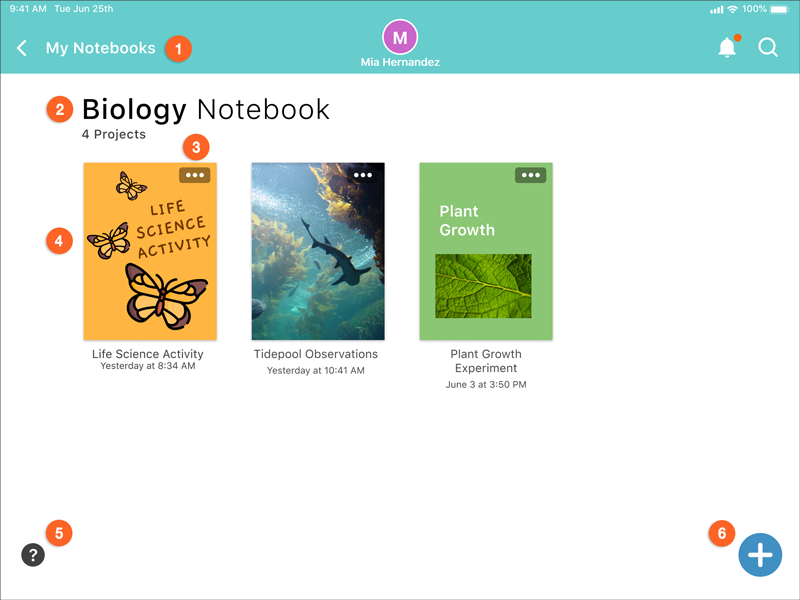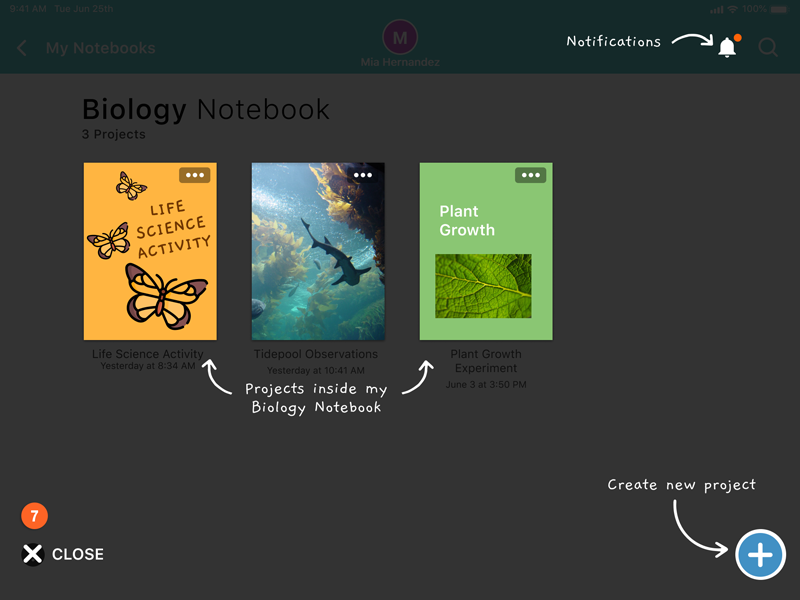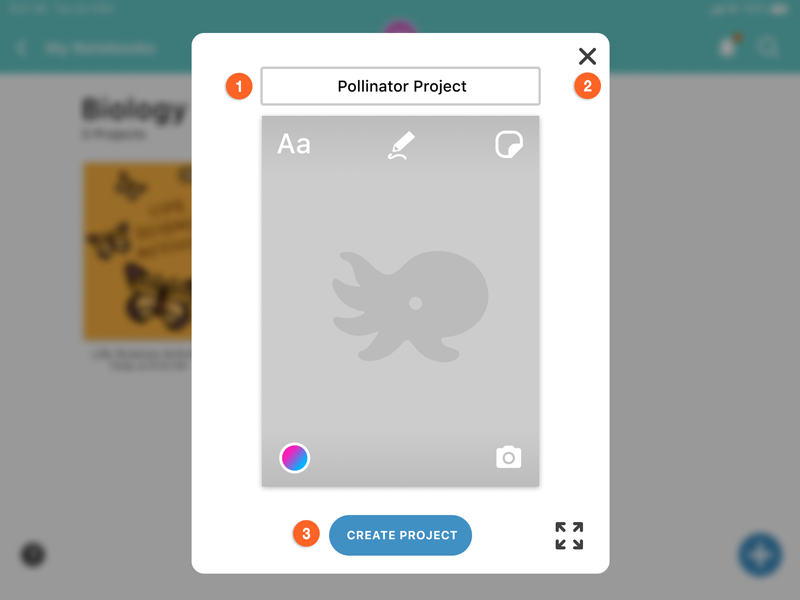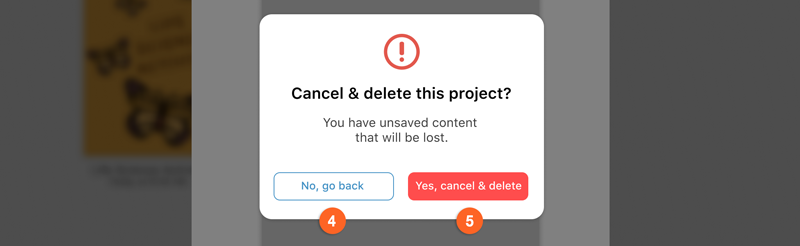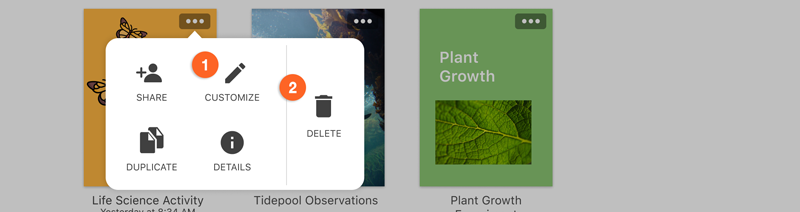1. PROJECTS OVERVIEW
Introduction
Displays the projects within a specific notebook. The user can also customize project covers, create projects, and delete projects.
Figma Location
1 – Welcome to INK
Requirements
- Sort Order: Projects are ordered ascending by last access date and time; if no access date is available, use creation data and time
Field Definition
ID | Field Name | Description |
1 | Back | Return the user to My Notebooks |
2 | Notebook Title & Count of Projects |
|
3 | More (project) |
|
4 | Project |
|
5 | Information Overlay | An overlay that provides details about functions available on this page |
6 | Create Project | Allows the user to create new projects |
Introduction
Overlays assist the user with learning about the available features on the screen.
Figma Location
1 – Welcome to INK
Requirements
- The overlay will automatically display to the user on the first visit to this screen
- After the first use, the overlay will be accessed by the user through the help icon
Field Definition
| ID | Field Name | Description |
| 7 | Close | Closes the overlay |
2. CREATE PROJECT
Introduction
Users can personalize the covers of their projects by adding stickers, photos, custom colors, and more.
Figma Location
3 – Create Project
Starting Point
Create Project from within a notebook
Requirements
- A title for the project must be provided
- If the user does not personalize the cover of the project, the default cover is displayed
- Personalization of the project cover is optional at this stage
- Projects not personalized receive the default project cover as displayed here
Field Definition
ID | Field Name | Description |
1 | Project Title | Allows the user to provide a title for the project; displays keyboard |
2 | Close | Cancel the process of creating the project |
3 | Create Project | Commits the creation of the project to record |
NA | Keyboard: Done Button (not displayed) | Disabled until title has been provided |
Project cover does not have a binding. Project customization options are identical to notebook customization options. See Customize Notebook for more details.
Requirements
- The user must make a selection to proceed
Field Definition
ID | Field Name | Description |
4 | No, go back |
|
5 | Yes, cancel & delete |
|
3. DELETE PROJECT
Introduction
As part of project management, the user has the option to delete the project.
Figma Location
1 – Welcome to INK
Field Definition
ID | Field Name | Description |
1 | Customize | Covered in previous section |
2 | Delete Project | Displays the first delete confirmation |
Requirements
- The user must make a selection to either close or move forward with the process of deleting the project
Field Definition
ID | Field Name | Description |
3 | No, go back |
|
4 | Yes, delete | Displays the second delete confirmation |
5 | No, go back |
|
6 | Delete now | Deletes the project and all of its projects and content, removing the project from dashboard |